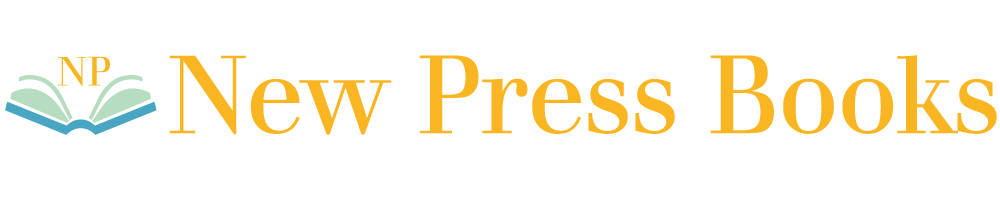Preparing Your Files
Don’t forget to proofread your book before you send it to us for printing! The best way to keep your costs low is to proofread carefully at every step. Your costs start to increase if we have to go back and forth with multiple revisions of your files. Try to give us trouble-free “ready-to-print” files from the beginning. We recommend reading and re-reading your book until you can’t stand it any more … and then reading it some more. Find family members or friends who are willing to look through your book for typos or grammatical errors. You can even hire someone to do the proofreading and editing for you if you’d like.
Editing your book is perhaps the most tedious part of the self-publishing process, but trust us, you’ll be glad you did it! There’s nothing worse than holding your finished book in your hands and realizing there’s a misspelling on the first page.
File Preparation
There is a lot of preparation steps you must follow if you are doing the work yourself. The assumption is that when you present it to us, it is ready to print which is commonly not the case with inexperienced authors / book designers. If you are unsure about your ability to meet the following criteria, hire a book designer or contract us to provide the service. Otherwise we will have to charge you time for making corrections and making your document print ready.
Standard File Submissions
Standard file submissions are only in Adobe PDF format. Just because your software can generate this file type does not mean that it will meet a press standard and may require some changes at our end.
Non-Standard File Submissions
All book printing files must be in Adobe PDF format, all content pages combined into 1 PDF file and a separate for the cover. Please review the following specifications before submitting your artwork. If there are difficulties complying with the requirements, let us know and we will try to assist you.
Colour Mode
If your book includes colour illustrations, photos, etc. the file must be generated in CMYK mode. It is advisable to convert photos that are natively in RGB mode to CMYK through a program such as Photoshop. This will help you determine changes in colour and tone that commonly occur and allows you the opportunity to make changes. You can also run the Convert Colour option in Adobe Acrobat after your file has been created.
Image Resolution
Images should have a minimum resolution of 300 dpi up to a maximum of 600 dpi. Higher than this only results in bulky sizes, larger files and no gain in printed quality.
Marks & Bleed
The bleed requirement is a minimum 1/8 inch or 3mm to as much as 1/4 inch or 6.35mm. Cover files must always have a bleed margin even if there is no bleed in the artwork.
Gutter or Margin
No spine gutter is required for inner pages of coil bound and lay-flat books. For perfect bound (paperbacks), glue bound stitched (stapled) books, leave minimum 1/2″(0.5 inch) to 1″ (1 inch) gutter/margin to the spine of the book.
Spine Width
The spine width depends on the page count, paper weight cover thickness and cannot be easily calculated. It is advisable to contact us for measurements once these have been determined. Hardcover books will require a minimum of 8mm when less than 24 pages.
Pages & Spreads
Documents should be submitted as single pages at size in logical order: pg1, pg2, pg3 etc.
Cover & Dust Jacket
Submit the cover artwork or dust jacket artwork separately (if there is dust jacket for the book) with the front cover, spine and back cover compiled into 1 page. Contact us for exact measurement and templates according to your book size and spine thickness. If the inside covers of the book are printed, the content can be supplied as page 2 of the cover file or in a separate file.
Text Safe Area
To avoid having text cut off during trimming, leave about 1/4″ (0.25 inch) to 1/2″ (0.5 inch) away from the final edge of your document.
Trimming Tolerance
Make sure to give the book design a tolerance of at least 2 mm for trimming.
Font
All fonts must be embedded or converted to paths (create outlines).
Converting to PDF
When converting to press quality PDF from a typical multi-page layout software such as Adobe InDesign, ensure the following applies to the Export settings:
Do not downsample the resolution of the file (download instructions “compress.pdf” cover template PDF file)
Define the colour space as U.S. SWOP Coated 2 and Gracol 2006. Spot colours should not be used in your files but if they have been defined, choose the Convert Spot Colours to CMYK option.
Do not include any ICC profile in the generated file